
Step 3: Configure "AlwaysUp" to run JRiver (this is pretty straightforward via the their GUI).
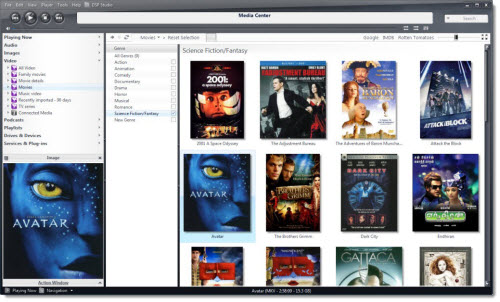
Step 2: Change JRiver to not auto start when a user logs in (since it will be already running as a Service by the time we have finished). Step 1: I downloaded "AlwaysUp" from Core and installed it ( there is a 30 day trial and also other people who produce "Service Wrapper" type software. Today, I managed to successfully do this so JRiver Media Center will automatically restart following a system reboot and no longer requires any user log in (except to change configuration setting for JRiver itself etc). However, the solution is straight forward, what is required is some software that can sit between JRiver and the Windows Service Controller to act as a Service wrapper. Alas JRiver is not designed as such a program and will therefore not run as a Service directly. However, such programs need to be designed to run as a Service because need to interact with the Windows Service Controller. The solution to this would normally be to run the application as a Windows Service, allowing the program to run under its own credentials and not requiring any user to log in. Because Windows Updates occur automatically and reboot the VM, streaming hardly ever worked since no-one was logged in. The problem I had was that for Media Center to run required a user to login to run JRiver. For example, some media streamers running in my house, get their music from a Virtual Machine running JRiver Media Center.
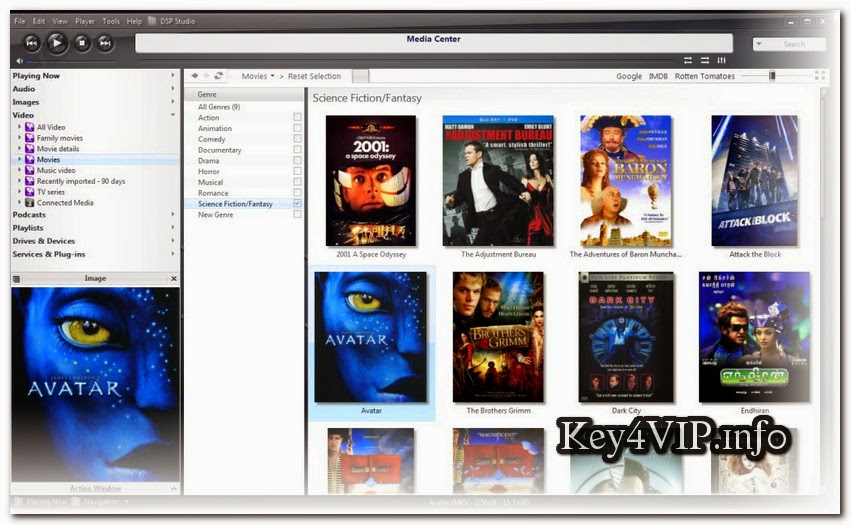
Normally, logging into Windows to play media in JRiver is the way most of us do it but sometimes, JRiver is installed on a remote machine and merely streams content to other devices. I have read a number of posts stating it cannot. Just to let people know, that this can be done.


 0 kommentar(er)
0 kommentar(er)
